How to Convert Word Documents to PDF in Simple Steps
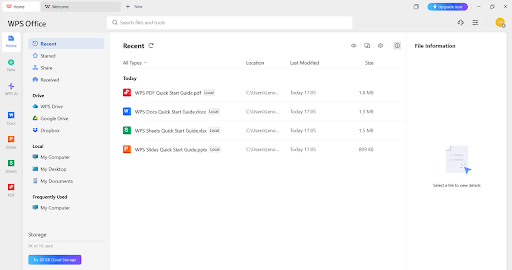
If you’re submitting an application for employment, sharing a business proposal, or publishing an eBook, you’re probably going to want to convert your Word document into PDF format. PDFs ensure that the formatting of your document will be consistent regardless of the device, software, or operating system being used to access it. Many tools can convert Word documents to PDF files, but one of the best tools is WPS Writer, which is part of WPS Office, because of its user-friendly interface, cross-platform availability, and strong exporting options.
Whether you’re a scholar working on assignments or a professional referencing formal documents and reports, WPS Writer can give you many basic and advanced features to convert a Word document to a PDF for free. In this article, we will guide you through the steps for converting Word documents to PDF using WPS Writer, review the main advantages of doing so, and provide you with some tips to make the most of your experience with this helpful tool.
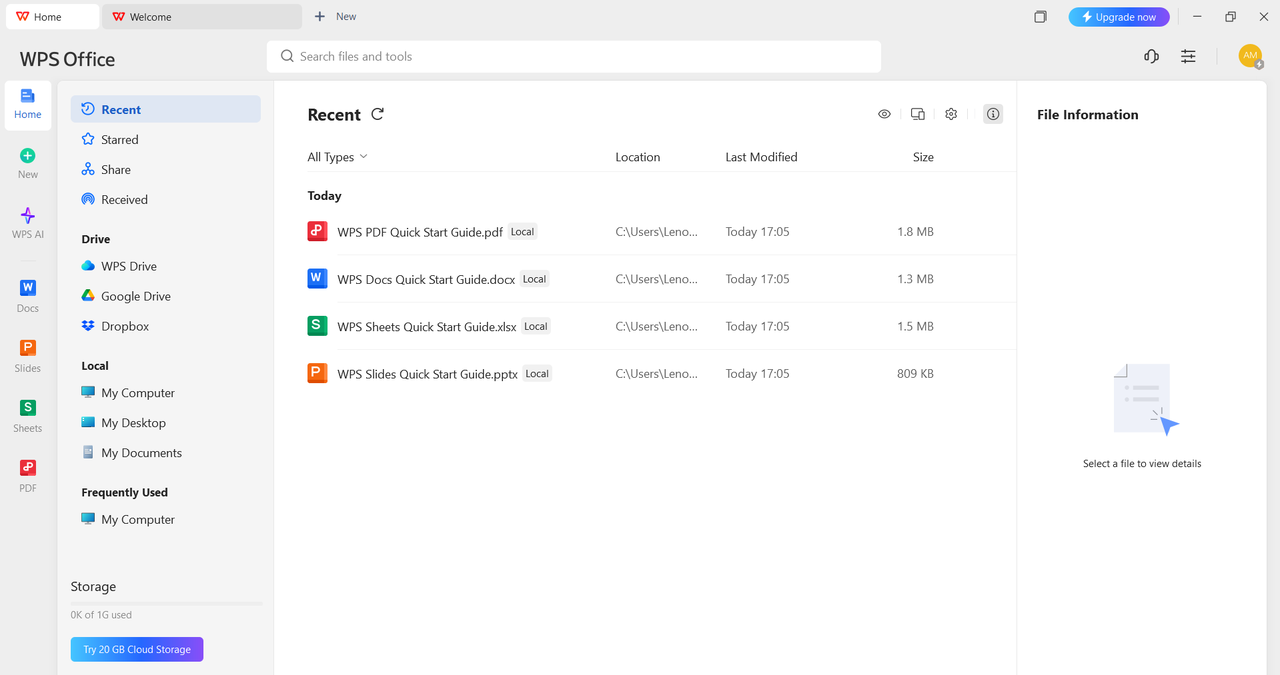
Key benefits of transforming Word documents into PDF format with WPS Writer
Transforming Word documents into PDF files goes beyond merely switching formats. It’s about maintaining consistency, enhancing security, and ensuring compatibility. When it comes to sharing professional documents or keeping important files organised, opting for PDFs is definitely the way to go. Starting with a Word download document from a template or email is just the beginning. By exporting it as a PDF, you can guarantee that the layout remains unchanged and your content looks precisely how you envisioned it on every device.
- Maintain structure and design: Your PDF document will faithfully retain your original fonts, spacing, and style. When the document is viewed on a computer, tablet or phone with any operating system, it has the exact same look. You take away the errors that come from file sharing and using different versions of Word, or not having the same fonts.
- Ensure universal compatibility: Word files require particular software to view and potentially share across platforms and browsers, while PDF files simply work with everything. PDF files are ideal for sharing with professionals and communicating with your clients.
- Ensure the integrity of your documents: PDF exports from a workstation or cell phone are less likely to be modified or changed accidentally. PDF can also use password protection and restrict editing and copying by choosing the advanced export settings in WPS Writer.
- Minimise file size without compromising quality: PDFs are often smaller than a Word file, making the document easier to email or upload while ensuring the appearance, resolution, and layout maintain fidelity. This is particularly helpful for documents with larger images.
- Ensure lasting access: The PDF format stands out as the top choice for digital archiving because of its long-term stability. Your exported files stay available and secure for years to come, ideal for keeping records, contracts, and academic materials in order.
Steps to convert Word to PDF using WPS Writer’s built-in export tool
Step 1: Open WPS Writer and access your document
After signing up for WPS Office, launch the application and select the “Open” option found in the top menu bar. Next, head over to the folder where your Word document is stored and choose the file you wish to convert. Once chosen, click ‘Open’ at the bottom. WPS Writer is compatible with both .doc and .docx formats.
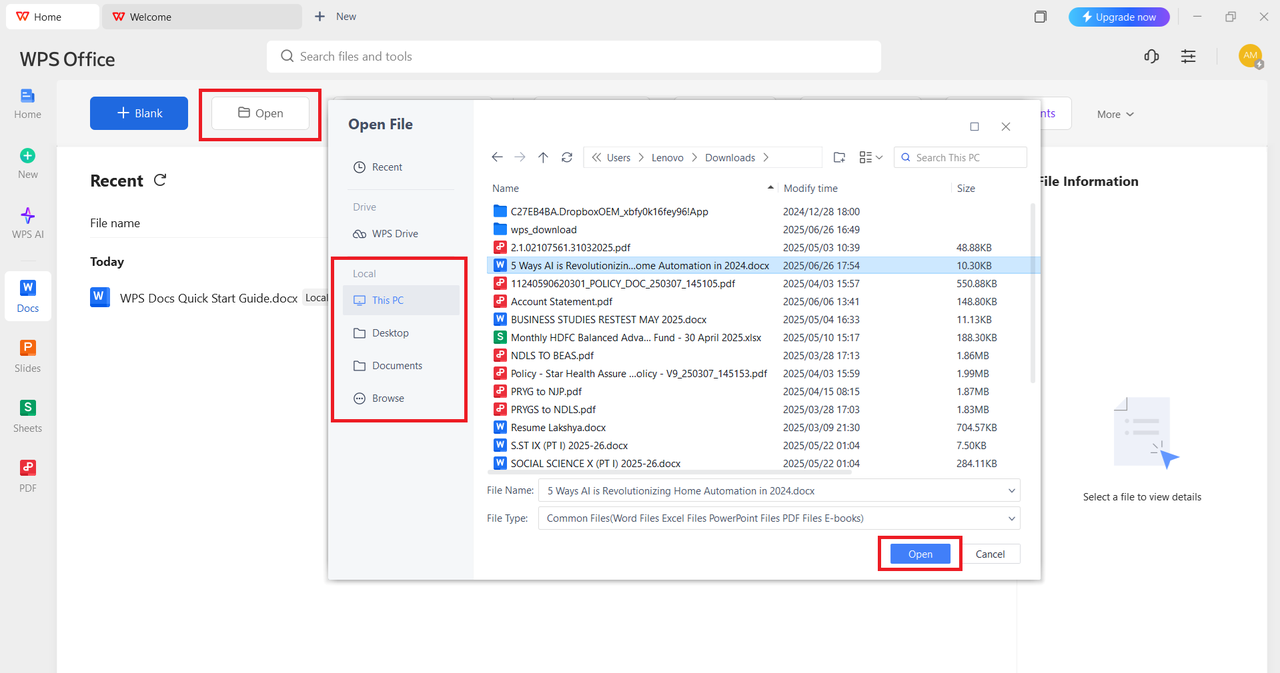
Step 2: Edit your document and access the ”Export to PDF” option
When you open the document on your screen, you’ll see that it’s completely editable, featuring a variety of formatting and editing tools akin to those found in Microsoft Word. Feel free to tweak anything you need—whether it’s adding content, adjusting the layout, inserting visuals, or applying different styles.
Once you’ve finished your edits, hit the Menu button found in the top-left corner of your screen. To start the conversion process, choose “Export to PDF” from the dropdown menu.
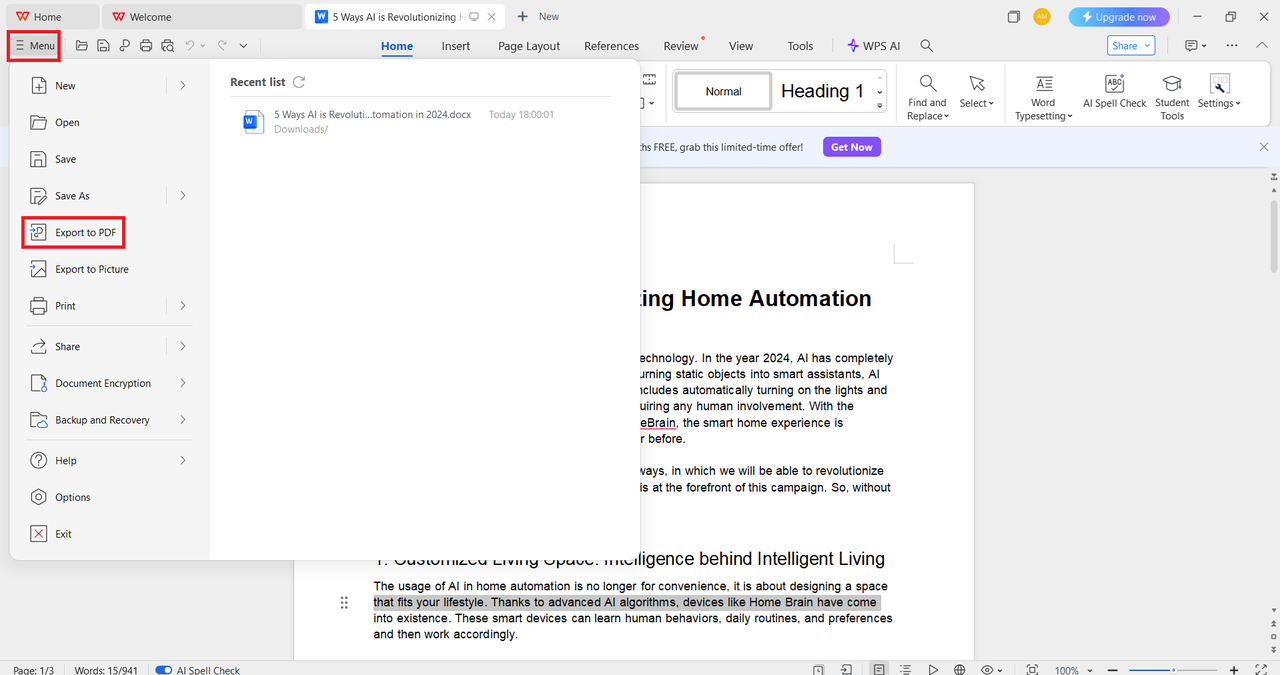
Step 3: Customize export settings before saving
After selecting “Export to PDF”, a dialog box will appear where you can configure how your PDF will be generated. You can set the export range if you only want to export specific pages, choose the export type (such as common or image-based PDF), and adjust the saving path. For more advanced options, click on “Advanced Settings.” Here, you can enable security features like password protection to restrict printing or editing. You can also include bookmarks and hyperlinks, which is especially helpful for longer documents that require internal navigation, and more. Once you’ve adjusted all the necessary settings, click on “Export to PDF” to finalize and save your document.
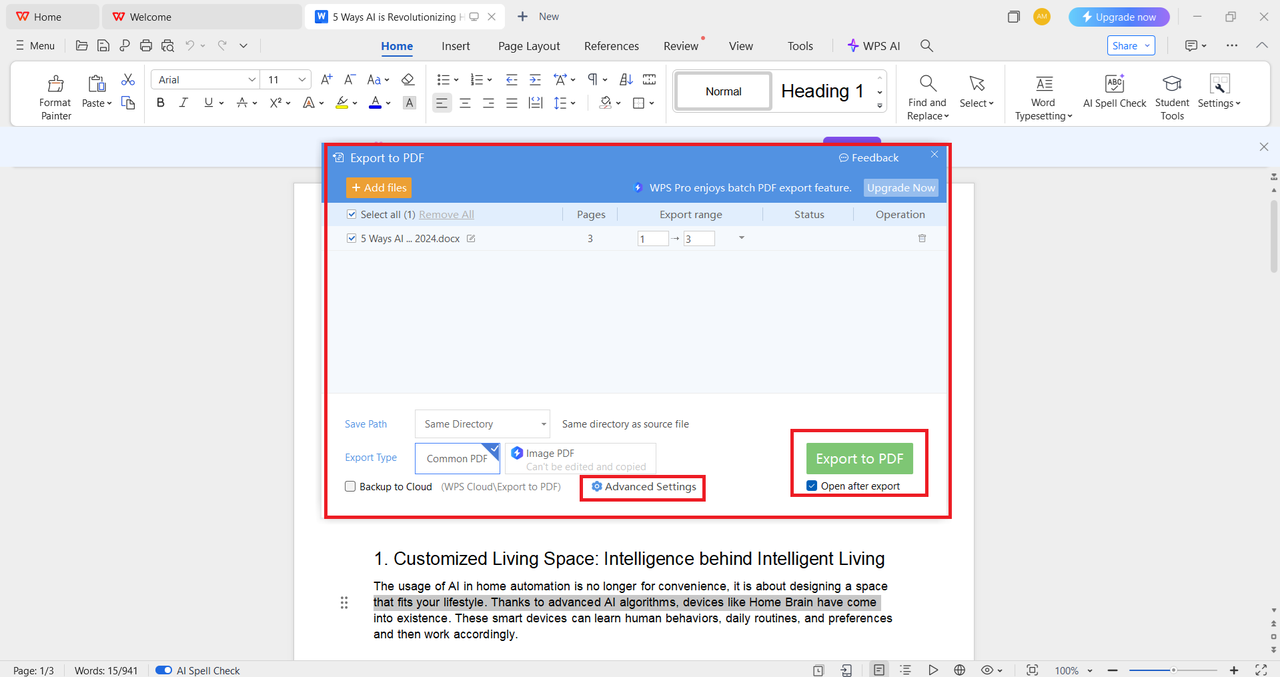
Smart tips for optimal outcomes when converting Word documents to PDF using WPS Writer
Mastering WPS Writer’s export tool makes creating high-quality PDFs easy. Use these practical strategies or tips to improve workflow and avoid blunders.
- Use ”Export to PDF” instead of ”Save As”: The specialised export feature offers enhanced customisation options such as quality settings, security controls, and the ability to include bookmarks, capabilities that the standard ”Save As” function may lack.
- Review and finalize your edits before exporting: Ensure that your content, formatting, and page layout are flawless before proceeding with the conversion. PDFs maintain the exact formatting as shown; it’s what you see is what you get.
- Enable bookmarks and hyperlinks for better navigation: When dealing with lengthy or organised documents, enabling bookmarks and keeping hyperlinks intact enhances the user experience and adds a polished touch to your PDF.
- Use password protection for sensitive documents: When your document holds sensitive or official details, make sure to utilise the available security features to safeguard against unauthorised access or modifications.
- Test your PDF before sharing: After exporting, open the PDF and scroll through it to ensure everything looks as expected. This final review helps catch any overlooked issues before distribution.
Let’s conclude
Converting Word documents to PDF file types through WPS Writer is a quick and trustworthy way to keep your content consistent, professional, and secure across all platforms. With export features, settings, and advanced options including password protection and bookmark functionality, WPS Writer provides all the necessary features to easily convert documents. When you are completing a report, submitting a proposal, or preparing formal documents, exporting to PDF will guarantee your formatting and accessibility. Also, WPS Writer has a smooth experience that even the newest user can use to create high-quality PDFs. Use this awesome feature today to create consistently professional print-ready documents every time!



